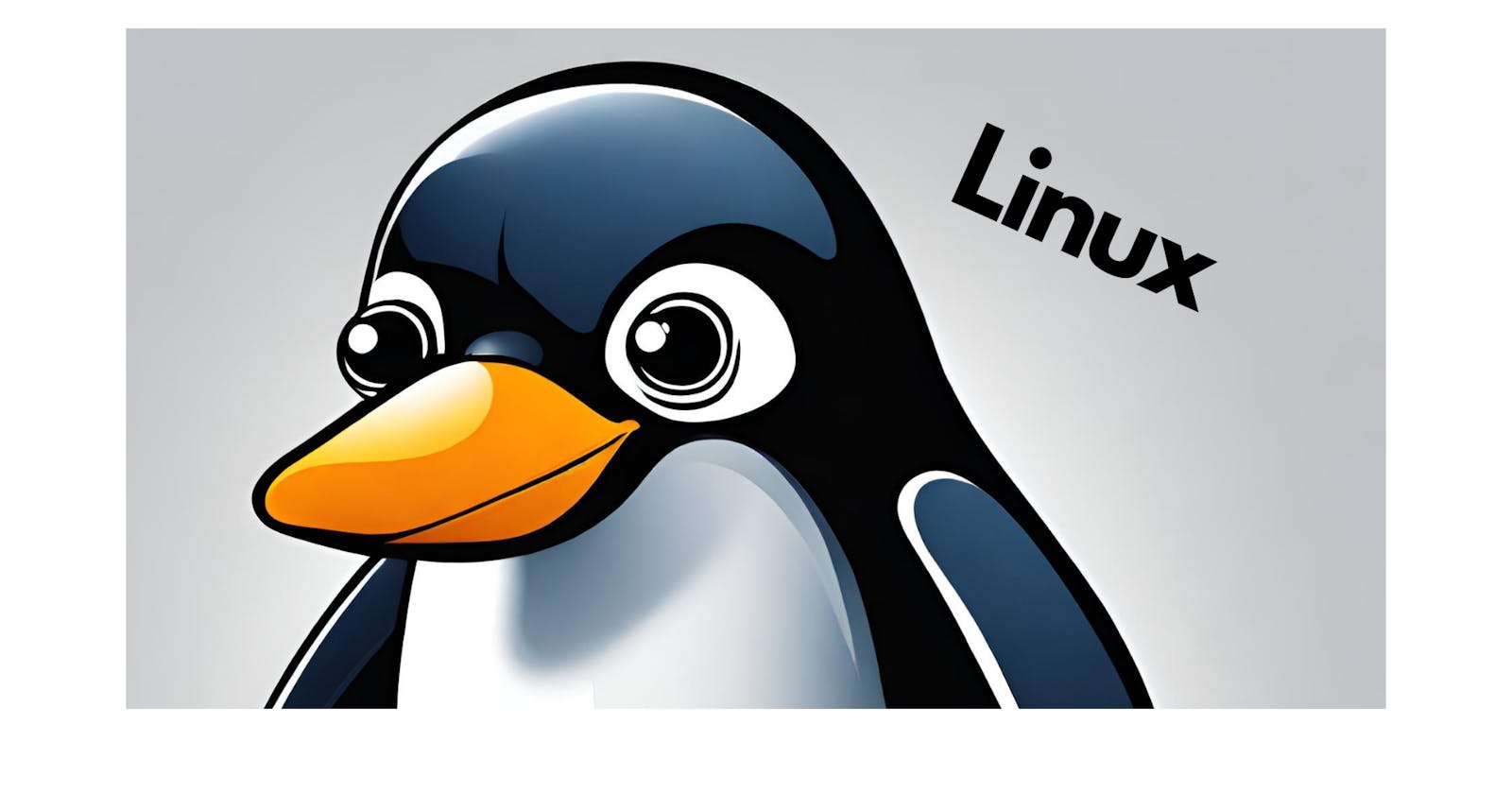Hello tech enthusiasts! Today, we're diving deeper into the Linux world with some must-know commands. Let's unravel the power of these essentials! 💡💻
Basic Linux Commands:
1. Present Working Directory (pwd):
pwd
It reveals your current location in the Linux system.
2. List Files and Directories (ls):
ls
This handy command shows available files and directories in the present working directory.
3. Kernel Name (uname):
uname
It displays the name of the kernel (OS).
4. Kernel Version (uname -r):
uname -r
Check out the version of the kernel with this command.
5. Change Directory (cd):
cd directory_name
Use cd to navigate through directories effortlessly.
6. Clear Screen (clear):
clear
Keep your terminal neat and tidy with this command.
7. Current User (whoami):
whoami
Discover the currently logged-in user's name.
8. Command History (history):
history
Access a list of previously used commands.
9. Date and Time (date):
date
Stay on track with this command displaying the current time and date.
10. Copy Files or Directories (cp):
cp source destination
Duplicate files or directories with the cp command.
11. Move or Rename Files or Directories (mv):
mv source destination
Use mv to move files or directories to a new location or rename them.
12. Remove/Delete Files (rm):
rm filename
rm deletes files. Be cautious with this powerful command!
13. Remove/Delete Directory (rmdir):
rmdir directory_name
Safely remove an empty directory using rmdir.
14. Remove/Delete Directory (rm -r):
rm -r directory_name
To remove a directory and its contents, use rm -r. Exercise caution!
15. Show Disk Usage (df):
df
Discover disk space usage on your system with the df command.
16. Show Disk Usage (du):
du
Check disk space usage for a specific directory using du.
17. Create Empty File (touch):
touch filename
touch creates an empty file quickly.
18. Search for Files or Directories (find):
find /path/to/search -name filename
find searches for files or directories based on specific criteria.
19. Show Running Processes (ps):
ps
Monitor running processes with the ps command.
20. Kill/Stop a Process (kill):
kill process_id
kill stops a running process using its ID.
21. Create Single Directory:
mkdir directory_name
The basic mkdir command creates a single directory with the specified name.
22. Create Multiple Directories:
mkdir dir1 dir2 dir3
To create multiple directories in one go, list their names after mkdir.
23. Create Directory Path (Nested Directories):
mkdir -p path/to/directory
The -p flag allows you to create a directory path, even if intermediate directories don't exist.
24. Create Numbered Directories:
mkdir dir{1..5}
Use curly braces with a range to create a series of numbered directories.
25. List All Files, Including Hidden Ones (ls -a):
ls -a
The -a flag extends the ls command, revealing all files, including the hidden ones, in your present working directory.
Well, that's a wrap for this blog. Stay cool, stay humble! 😎🚀